Looking for the best free Photoshop night action to level up your night photography? Then you’re in the right place!
These Photoshop actions help you to add vibrant and moody effects to your nighttime shots. You will be able to make your photos from dark and dull to eye-catching with just one click.
Night photography has a unique magic. It has beautiful scenarios like city lights, starry skies, and neon signs that look really cool.
Capturing those details is tricky. But no worries as Photoshop night actions enhance them within seconds. These one-click edits are instant makeovers for your images.
In this post, I’ll walk you through 10 of the best free Photoshop night actions out there. Each offers different styles and effects. There’s something here for every type of night photography.
Let’s dive in and find the perfect night action to create those amazing night shots!
What Are Photoshop Night Actions and Why Use Them?
Photoshop night actions are pre-recorded sequences of edits that you can apply to your low-light or nighttime photos with a single click.
These actions can instantly add mood, depth, and the perfect glow to your shots. You will be able to create professional-looking photos without spending hours adjusting individual settings.
Types of Photoshop Night Action Effects:
The best Photoshop night actions has various effects for nighttime photos. Some popular options include:
- Neon Glow: This is a trendy effect that enhances bright neon signs. It is perfect for city street scenes and night markets.
- Dark Cityscapes: This effect adds drama and contrast to nighttime cityscapes.
- Starry Skies: Brings out stars and other celestial details. This is a great option for astrophotography.
- Soft Light Glows: Adds a cool looking glow to lights or reflections. You can make the night’s photos look more dreamier with this.
These night action effects create striking visuals that capture the essence of night photography.
Benefits of Using Free Photoshop Night Actions:
Free Photoshop night actions will save you a ton of time. They also give a professional touch to your work. It’s great for photographers, influencers, and even basic users.
Here are some other benefits of free Photoshop night actions:
- Ease of Use: Most night actions are one-click edits. They are also easy to apply.
- Time-Saving: These actions help you to get the look you want in seconds.
- Creative Enhancement: You will get creative effects that would be hard to create from scratch.
- Free Resources: Who doesn’t love free? These free night actions let you add professional-grade effects without spending a dime.
Using free Photoshop night action downloads can take your night photos from ordinary to extraordinary.
Now that we’ve covered what night actions are and why they’re so effective, let’s jump into the main list!
In the next section, I’ll guide you through the 10 best free Photoshop night actions that you can download and start using right away.
Get ready to transform your night shots with just a click!
10 Best Free Photoshop Night Actions!
1. Nightmare Photoshop Action
The Nightmare Photoshop Action gives your photos a dark and moody vibe. It’s perfect for eerie and horror scenes.
If you’re looking to create something haunting then this is a great tool. You can use it to add that shadowy touch.
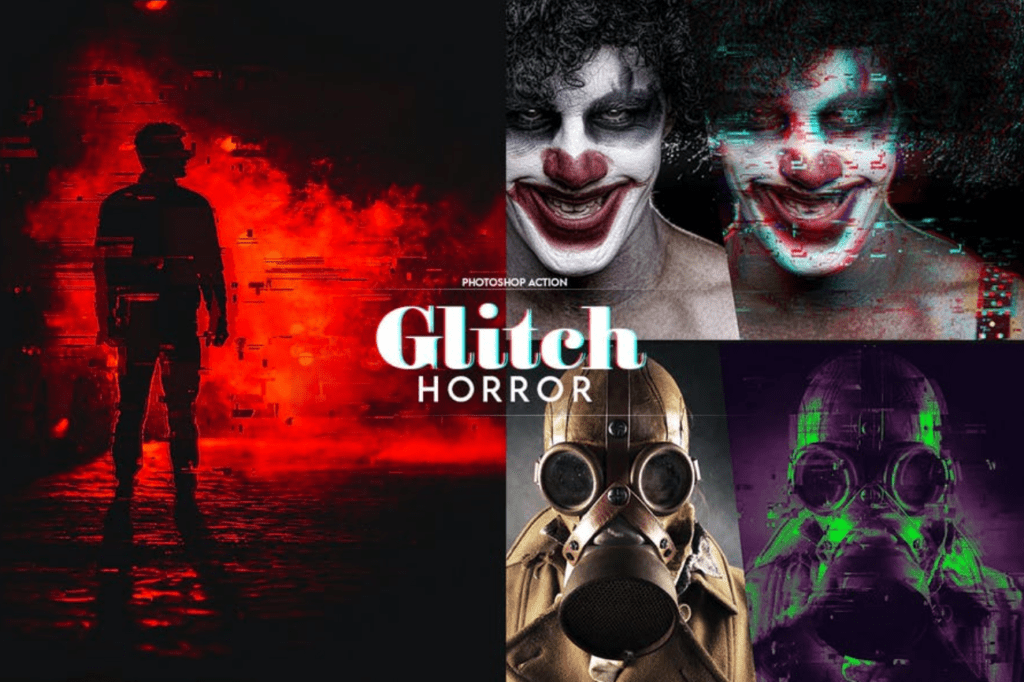
Best For:
This Photoshop night action is great for outdoor photos taken at dusk or nighttime. Also, good for foggy and wooded landscapes.
How to Use:
Apply the action and adjust the opacity to intensify or soften the mood. It pairs well with photos that already have shadows. This night action tool makes them appear even more mysterious.
Where to Find:
You can download the Nightmare Photoshop Action from Brusheezy for free.
Example:
Imagine a photo of a forest trail at dusk. The Nightmare action will add depth to the shadows and mute the highlights. This will create a spine-chilling effect.
2. Night Glow Photoshop Action
This action brings city lights to life by enhancing their glow and adding vibrance. It’s perfect for urban night photography, giving your images a bit of extra magic and atmosphere.
Best For:
Great for cityscapes, neon signs, or any nighttime urban scenes that could benefit from a pop of color and light.
How to Use:
Apply the action and use the layer mask to control which areas of your image get the glow effect. Lower the opacity for a subtle touch, or crank it up for a bolder look.
Where to Find:
Get the Night Glow Photoshop Action for free at Freepik.
Example:
Think of a bustling street with neon signs. The Night Glow action can highlight those signs and add a bit of dazzle to the streetlights. This makes the scene feel alive.
3. Night to Twilight Action
If you’ve ever wished you could capture the magic of twilight after dark then this action is for you. This night Photoshop actions turn dark images into vibrant twilight shots. It also enhances colors and brightens the overall look.
Best For:
Perfect for landscape shots, evening portraits, and any photo where you want a “golden hour” vibe.
How to Use:
Apply the action, then use color balance adjustments to tweak hues. It works best on images with a lot of natural elements.
Where to Find:
You can download the Night to Twilight from DeviantArt.
Example:
Imagine a lake at night. The Night to Twilight action will add warm purples and pinks to the sky. This will turn the scene into a colorful twilight masterpiece.
4. Cinematic Free Portrait Photoshop Action
This action gives your night photos a cinematic look with deep shadows and rich contrast. It also adds a film like drama to portraits and street photography.
Best For:
Cinematic portrait Photoshop action is best for portraits. This action also works well with photos taken in dimly lit environments and streets.
How to Use:
Apply the action and adjust contrast to enhance a filmy look. You can also experiment with color grading for an even more cinematic effect.
Where to Find:
You can download the Cinematic Free Portrait Photoshop Action from Creative Tacos.
Example:
A photo of someone walking through a foggy alleyway will look cinematic and dramatic. You can use this action’s deep shadows and film-like colors for it.
5. Deep Matte Action
This action adds a matte finish with muted colors. It gives photos a vintage or Victorian-inspired look. It’s a unique choice for night photos that need a mystery or an old-time feel.
Best For:
Works well on landscapes and night portraits, especially those with strong shadows.
How to Use:
Apply the action, then adjust the contrast and brightness to achieve the matte effect. The action is particularly effective with photos that have a lot of depth and shadow.
Where to Find:
The Deep Matte Action is available for free on Behance.
Example:
A dimly lit street photo with the Deep Matte action applied would have a haunting, vintage quality, with softened highlights and deep, moody shadows.
6. Glorious Light Action
The Glorious Light action is perfect for bringing warmth and a radiant glow to your night photos, especially if they feel flat or lacking in vibrance. This action softens any harsh glares while boosting golden colors, making it ideal for night portraits or scenes with warm lighting.
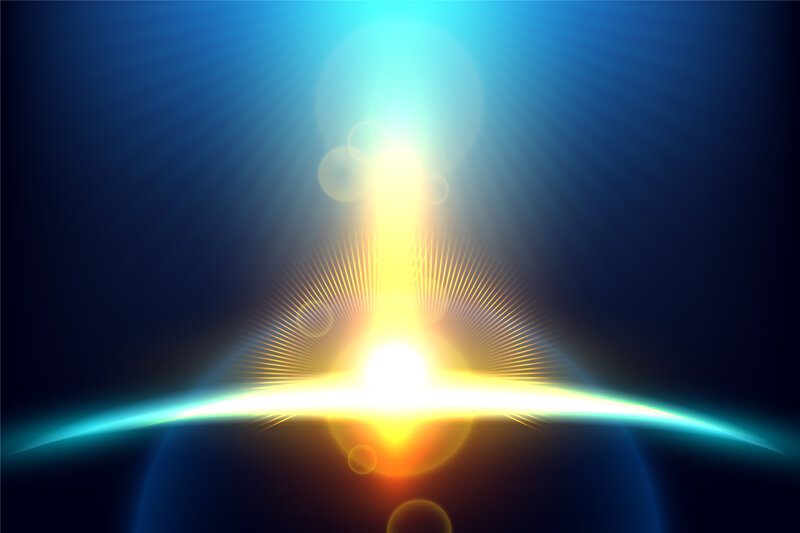
Best For:
Glorious Light is fantastic for portraits and night scenes that would benefit from a softer, warm glow—think of street lamps or fireside photos.
How to Use:
Simply apply the action, then tweak the intensity by adjusting the opacity. It works best on images with existing warm tones, as the action will naturally enhance these hues.
Where to Find:
Download the Glorious Light Photoshop Action for free on FreePresets.
Example:
Picture a night portrait under a streetlight—the Glorious Light action would add warmth, giving the image a soft, golden feel that’s both inviting and nostalgic.
7. Color Pop Photoshop Action
This action is perfect for those night shots that might feel a little dull or color-drained. The Color Pop action brings out hidden colors. It also adds vibrance and life to your photos. If your night photography needs a bit of extra color intensity then this action does the trick.
Best For:
Ideal for urban landscapes, neon-lit streets, and any night photography with colorful details that you want to enhance.
How to Use:
Apply the action and adjust the saturation to your preference. It’s particularly effective for images with a variety of colors that need a boost.
Where to Find:
Get the Color Pop Photoshop Action for free at Photoshop Supply.
Example:
A photo of a busy street with neon signs and colorful lights would look more vibrant and alive with the Color Pop action. It makes every shade more intense and eye-catching.
8. Pure B&W Action
The Pure B&W action is perfect for photographers who prefer black-and-white images. It’s also great for creating dramatic and high-contrast night photos. It converts your color images to grayscale and preserves important highlights and shadow details. This is really important for giving your night scenes a sense of depth and atmosphere.
Best For:
This free photoshop night action is great for cityscapes, landscapes, and portraits.You can create a moody and timeless look in black and white with it.
How to Use:
Apply the action, then use brightness and contrast adjustments to control the level of detail. It’s really effective in shots with a lot of contrast between light and dark.
Where to Find:
Available for free at PresetLove.
Example:
A black-and-white photo of a city skyline at night would look bold and moody with this action. Also great with bright lights contrasting beautifully against the dark sky.
9. Vintage Night Effect
The Vintage Night Effect is all about adding a retro vibe to your night photos. It gives your photos soft tones and a hint of nostalgia. This action works great for a throwback style in your photos. It’s also perfect for both urban and nature scenes taken at night.
Best For:
This free Photoshop night action is great for night photography. It’s suited for portraits, landscapes, and urban shots.
How to Use:
Apply the action, and then adjust the opacity to control the level of “vintage” in your image. You can also pair it with a slight grain effect that can enhance the retro feel even more.
Where to Find:
Download the Vintage Night Effect Photoshop Action for free at GraphicBurger.
Example:
Think of a street photo at night with classic cars. The Vintage Night Effect action can add a soft, faded look to the image. This gives it a timeless and nostalgic quality.
10. Lomo Action
This night Photoshop action is inspired by the fun and unpredictable style of Lomography. The Lomo Action adds unique color effects and vignetting. It’s perfect for giving your night photos an edgy and artistic flair. It’s ideal if you’re looking to give your images a quirky, analog-inspired look with bold colors and high contrast.
Best For:
Works best with night shots that include colorful elements like neon lights or brightly lit signs. It’s especially popular for street photography or artsy portraits.
How to Use:
Apply the action and adjust the vignette to control the “Lomo” effect. You can also tweak the saturation for a stronger or softer color effect.
Where to Find:
Get the Lomo Photoshop Action for free from DeviantArt.
Example:
Imagine a night portrait in front of a colorful wall—the Lomo action would enhance the colors, adding an edgy, artsy feel with vignetting that draws attention to the subject.
Tips for Customizing Night Actions to Fit Your Style
When I first started using free Photoshop night actions, I found that while they worked great right out of the box, a little tweaking could take my photos to the next level. Here are some of my favorite tips for customizing those night actions to fit your unique style.
Adjusting Opacity
One of the easiest ways to customize a night action is by adjusting its opacity. If you find that the effect is a bit too strong for your liking, simply lower the opacity of the layer. This way, you can dial down the impact of the effect and blend it more naturally into your image.
Conversely, if the effect feels too subtle, bumping up the opacity can help amplify it. It’s all about finding that perfect balance that complements your photo’s mood!
Layer Blending
Another powerful tool at your disposal is layer blending modes. Experimenting with different blending modes, like Overlay or Soft Light, can create smoother integrations of effects into your photos. For instance, if you’re using a night action that enhances colors but leaves a harsh edge, switching the blending mode can help the effect blend seamlessly with the underlying layers.
Just click on the dropdown menu in the layers panel and play around until you find the look you love.
Color Adjustments
Don’t be afraid to tweak the color settings to match the vibe of your photo. You can use adjustment layers like Hue/Saturation or Color Balance to fine-tune the colors after applying a night action. If you want a cooler look for a nighttime scene, slide the temperature to the blue side. Or, if you’re going for warmth, head towards the reds and yellows.
These minor adjustments can significantly impact the overall feel of your image, making it resonate more with your style.
Troubleshooting Common Issues with Night Actions
Even with the best free Photoshop night actions, things can sometimes go awry. Here are a few common issues I’ve faced and how I’ve tackled them.
Photos Looking Too Dark or Light
One of the most frequent problems is that photos can end up looking too dark or too light after applying an action. If your image appears too dark, try using the Brightness/Contrast adjustment layer to lighten it up. Alternatively, if your photo is too bright, decrease the brightness and adjust the contrast to bring back some depth.
It’s all about balance, and sometimes a little adjustment can restore your image’s intended mood.
Colors Appearing Washed Out
Have you ever noticed that colors seem washed out after applying an action? This can be frustrating, but enhancing saturation can often bring those colors back to life. I recommend using the Hue/Saturation adjustment layer to increase saturation gently. Just a little tweak can make a world of difference, restoring vibrancy to your night shots.
Preserving Detail
When using intense effects, it’s easy to lose fine details in your images. To avoid this, I suggest working in layers. Apply the night action to a duplicate of your original photo, then use a layer mask to selectively paint in the effect where it enhances the image while preserving detail elsewhere. This technique can help maintain the clarity of your subjects while still benefiting from the action’s effects.
Conclusion
To wrap things up, using free Photoshop night actions can truly elevate your nighttime photography, bringing out colors, contrast, and the unique atmosphere that night scenes offer.
I encourage you to experiment with different actions and customization techniques—find what resonates with your style. The beauty of these actions lies in their flexibility, so don’t hesitate to adjust and play around until you achieve the desired effect.
I’d love to hear how your editing adventures go! Try out a few of the actions we discussed, and feel free to leave a comment sharing your experiences or tips. Happy editing and enjoy creating stunning night photography!


