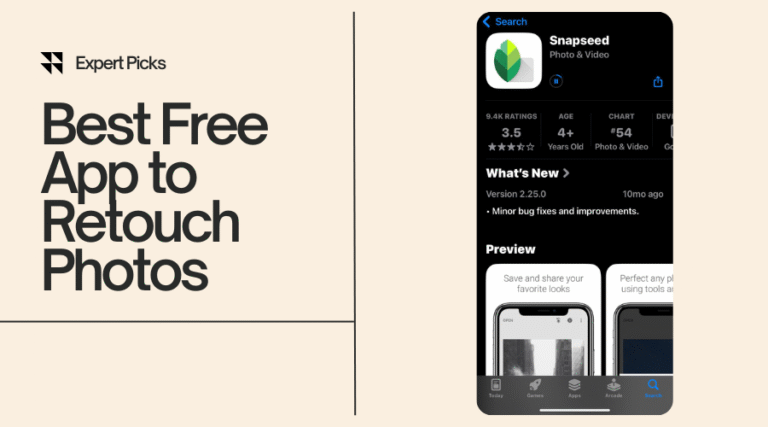Best free app to retouch photos—that’s exactly what you’re searching for, right? They are really useful if you’re fixing a quick selfie, smoothing out skin, or removing something from the background.
In 2025, there are plenty of options out there. But only a few actually deliver pro-level results without costing you a dime.
So, what’s the best free app to retouch photos?
Snapseed is hands down one of the best free apps for photo retouching out there. It’s simple and powerful. Also, it gives you the tools you need to retouch photos fast. All this can be done without watermarks or complicated steps.
In this post, I’ll walk you through the top free photo retouching apps you can start using right now.
I will cover easy-to-understand breakdowns, pros and cons, and tips for flawless edits. Let’s jump in and find your new favorite photo-fixing sidekick!
🏆 2025 Roundup – Best Free Apps to Retouch Photos
When I searched for the best free app for retouching photos, I didn’t want a long list full of junk. I wanted fast, clean edits with no hidden costs.
That’s exactly what I’ve put together here. I’ve tested each of these best photo retouch app myself. So what you’ll read below is based on real use, not just features on paper.
These mobile retouching apps are all free, beginner-friendly, and loaded with powerful photo face editor tools, image cleanup tools, and other must-have touch-up photo app features. Ready? Let’s find your favorite.
1. Snapseed – Best for Beginners
📱 Download Snapseed for Android
📱 Download Snapseed for iOS
If you’re just starting out, Snapseed is my top pick for the best free app to retouch photos. It’s super easy to learn and gives you control over your edits without being confusing.
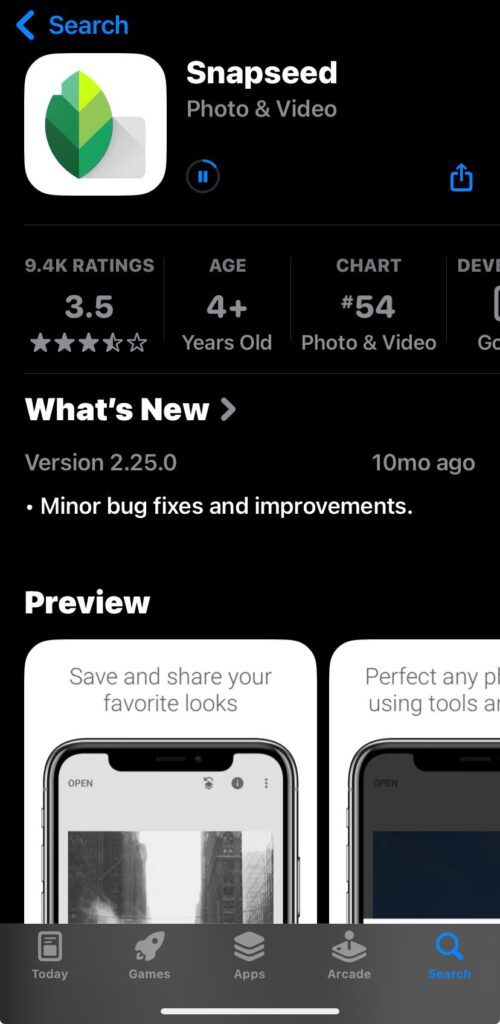
Key Retouching Features of Snapseed:
- Healing tool to remove blemishes.
- Selective adjustments.
- Portrait and glamor glow filters.
- Tune image with brightness, contrast, saturation.
Pros of Snapseed:
✅ Simple interface.
✅ Great tools for photo face editing.
✅ No ads or watermarks.
✅ Best photo retouch app for Android and iPhone.
Cons of Snapseed:
❌ No beauty filters.
❌ Might feel basic if you want advanced AI.
Ideal For:
This is the best app to retouch photos for beginners who want clean and no-fuss retouching.
2. Adobe Photoshop Express – Best for Smart Auto Edits
📱 Download Adobe Photoshop Express for Android
📱 Download Adobe Photoshop Express for iOS
If you want smart editing with one tap then Adobe Photoshop Express is a solid option. It’s one of the best apps to retouch photos on iPhone. It’s made by Adobe, so the tools are solid, even in the free version.
Key Retouch Features of Adobe Photoshop Express:
- Auto-enhance with AI.
- Spot healing.
- Face-aware edits.
- One-click filters and effects.
Pros of Adobe Photoshop Express:
✅ Smart AI retouch tools
✅ Powerful background cleanup
✅ Trusted brand
Cons of Adobe Photoshop Express:
❌ This best free photo retouch app requires Adobe account
❌ Some features are locked behind the paywall.
Ideal For:
Anyone who wants smart auto edits without digging into details.
3. Lightroom Mobile – Best for Color Retouching
📱 Download Lightroom Mobile for Android
📱 Download Adobe Lightroom for iOS
If you’re picky about color then Lightroom Mobile is the best free photo retouching app. It’s free, clean, and gives amazing control over tones, lights, and shadows.
Key Retouch Features:
- Color grading.
- Skin tone correction.
- Auto retouch suggestions.
- Healing brush.
Pros of Lightroom Mobile:
✅ Pro-grade color control
✅ Best for light and contrast tweaks
✅ Non-destructive edits
Cons of Lightroom Mobile:
❌ Takes time to learn
❌ No built-in beauty filters
Ideal For: Intermediate users who want natural-looking color edits.
4. AirBrush – Best for Portrait Retouching
📱 Download Airbrush for Android
📱 Download Airbrush for iOS
AirBrush is the best free photo retouch app for iPhone when I want to edit selfies or portraits. It’s packed with photo face editor tools that smooth skin, whiten teeth, and more—all free.
Key Retouch Features of AirBrush:
- Skin smoothing.
- Teeth whitening.
- Slimming and reshaping.
- Blemish remover.
Pros of AirBrush:
✅ Fast beauty retouching
✅ Realistic results
✅ Great for social media
Cons of AirBrush:
❌ Some tools need premium
❌ Ads can be annoying
Ideal For: Selfie lovers and beauty bloggers.
5. YouCam Perfect – Best for Beauty Filters
📱 Download YouCam Perfect for Android
📱 Download YouCam Perfect for iOS
YouCam Perfect is great if you love filters that do the job for you. With one tap, it smooths skin, brightens eyes, and adds glow. No effort needed!
Key Retouch Features of YouCam Perfect:
- Real-time beauty camera.
- Best app for retouching photos and face reshaping.
- Filters and overlays.
- Background remover.
Pros of YouCam Perfect:
✅ One-tap beauty edits
✅ Easy to use
✅ Great for Instagram-ready photos
Cons of YouCam Perfect:
❌ Watermark unless you upgrade
❌ Limited manual control
Ideal For:
Quick edits before posting online.
6. Fotor – Best All-in-One App
📱 Download Fotor for Android
📱 Download Fotor for iOS
Fotor combines everything in one place. It works for retouching, collage making, and even basic design work. You don’t need multiple apps.
Key Retouch Features of Fotor:
- Best app for photo retouching and wrinkle remover.
- Skin retouch.
- Object remover.
- Background eraser.
Pros of Fotor:
✅ Multi-purpose tool
✅ Clean UI
✅ Built-in AI tools
Cons of Fotor:
❌ Some features require login
❌ Ads pop up frequently
Ideal For:
Anyone who wants editing and design in one free app.
7. PicsArt – Best for Creative Edits
📱 Download PicsArt for Android
📱 Download PicsArt for iOS
PicsArt isn’t just a retouching app—it’s a playground. If you want to combine retouching with creative effects, this is where I have the most fun.
Key Retouch Features of PicsArt:
- Retouch and beautify face.
- Remove objects.
- Add stickers and overlays.
- AI-enhanced touch-ups.
Pros of PicsArt:
✅ Huge effects library
✅ Fun tools and templates
✅ Easy to share directly to social
Cons of PicsArt:
❌ Interface can feel busy
❌ Ads without subscription
Ideal For: Creative users and Gen Z editors.
8. PhotoDirector – Best for AI Retouching
📱 Download PhotoDirector for Android
📱 Download PhotoDirector for iOS
If you’re into AI tools, PhotoDirector is one of the best touch-up photo apps right now. It’s free and includes futuristic features for editing.
Key Retouch Feature of PhotoDirectors:
- AI background replacement.
- Face retouch.
- Body reshaping.
- Skin tone adjust.
Pros of PhotoDirectors:
✅ Smart and fast
✅ Good results with AI
✅ Constant updates
Cons of PhotoDirectors:
❌ Limited manual edits
❌ Ads unless you subscribe
Ideal For: Users who want quick results with minimal input.
9. Pixlr – Best for Fast Fixes
📱 Download Pixlr for Android
📱 Download Pixlr for iOS
Sometimes, I just want to do a quick cleanup and move on. That’s where Pixlr shines. It’s clean, fast, and doesn’t ask for signups.
Key Retouch Features:
- Auto-fix tools
- Blemish and red-eye fix
- Overlay effects
- Crop and resize
Pros:
✅ Very fast to use
✅ Lightweight app
✅ No login required
Cons:
❌ Basic UI
❌ Not for deep retouching
Ideal For: Fast photo editing on the go.
10. Lensa – Best for Face Retouching
📱 Download Lensa for Android
📱 Download Lensa for iOS
Lensa got famous for AI portraits, but it’s also a solid photo face editor. It automatically enhances selfies and makes faces pop.
Key Retouch Features:
- Face enhancement.
- Eye brightening.
- Skin smoothing.
- Auto blur background.
Pros:
✅ Stunning AI retouching
✅ One-click facial edits
✅ Simple interface
Cons:
❌ Limited free exports
❌ Tries to upsell often
Ideal For: Selfie lovers who want face-first edits.
Head-to-Head Comparison – Which Free Photo Retouch App Stands Out?
Choosing the best free app to retouch photos in 2025 depends on what you want from your editing process. Some apps focus on quick touch-ups. Others lean into AI photo editing tools. Here’s a comparison table to help you decide faster:
| App Name | AI Support | User Experience | File Export Size | Availability | Ads | Best For |
| Snapseed | ❌ No | ⭐⭐⭐⭐ | High | iOS + Android | No Ads | Beginners, quick fixes |
| Photoshop Express | ✅ Basic AI | ⭐⭐⭐⭐ | High | iOS + Android | Minimal | Auto retouching + Adobe fans |
| Lightroom Mobile | ✅ Advanced AI | ⭐⭐⭐⭐ | High | iOS + Android | Some Ads | Color correction, photo pros |
| AirBrush | ✅ Beauty-focused | ⭐⭐⭐⭐ | Medium | iOS + Android | Yes | Portraits and social media pics |
| YouCam Perfect | ✅ Yes | ⭐⭐⭐⭐ | Medium | iOS + Android | Yes | Fun edits, beauty filters |
| Fotor | ✅ Yes | ⭐⭐⭐ | Medium to High | iOS + Android | Some Ads | One-stop edits |
| PicsArt | ✅ Creative AI | ⭐⭐⭐⭐ | Medium | iOS + Android | Yes | Artistic photos and collages |
| PhotoDirector | ✅ Strong AI | ⭐⭐⭐⭐ | High | iOS + Android | Some Ads | Smart AI retouching |
💡 Quick tip:
If you want a no-fuss photo retouch app, go for Snapseed.
If you’re all about AI and smart auto-edits, PhotoDirector is your jam.
Why Photo Retouching Matters in 2025
In 2025, visuals dominate our daily interactions. From social media platforms to professional branding, the demand for high-quality images has never been higher. Mobile-first editing tools have become essential, allowing users to enhance photos on the go. Quick retouching boosts confidence, improves aesthetics, and tells compelling stories through images. Utilizing photo enhancement tools and image improvement apps ensures that every snapshot reflects our best selves.
What to Look for in the Best Free App for Photo Retouching
When searching for the best free app to retouch photos, consider the following:
- User-Friendly Interface: Apps should be intuitive, allowing even beginners to navigate with ease.
- Retouching Features: Essential tools include blemish removers, skin smoothers, and teeth whiteners.
- Export Quality: High-resolution exports ensure your edited photos remain crisp and clear.
- Compatibility: Ensure the app is available on both iOS and Android platforms.
- AI-Powered Tools: Features like one-click fixes streamline the editing process.
- Minimal Watermarks: Opt for apps that don’t impose intrusive watermarks on your images.
Exploring easy photo retouching apps and free mobile photo editors can lead you to the perfect tool for your needs.
🛠 Step-by-Step Guide – How to Use the Best Free App to Retouch Photos
Steps to Use Snapseed
When I want to clean up a photo fast, Snapseed is my go-to. It’s honestly the best free app to retouch photos—no ads, no watermark, and it works smoothly on both iOS and Android. Let’s walk through a full edit together. I’ll keep it simple, step-by-step, and I’ll note where screenshots should go if you’re adding them to the post.
✅ Step 1: Open the Photo
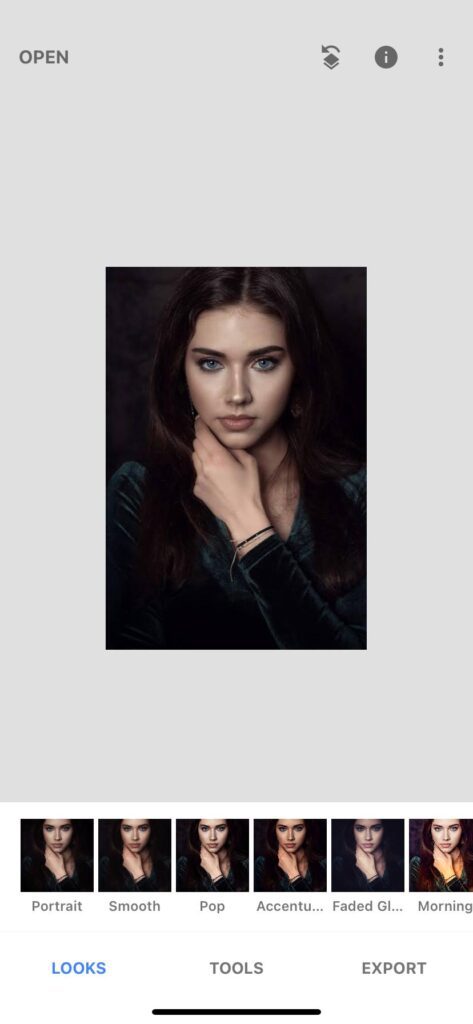
- Open the Snapseed app.
- Tap the big “+” icon or “Open” button.
- Choose the photo you want to fix from your gallery.
✨ Step 2: Use Healing and Retouch Tools
This is where the magic happens 💫
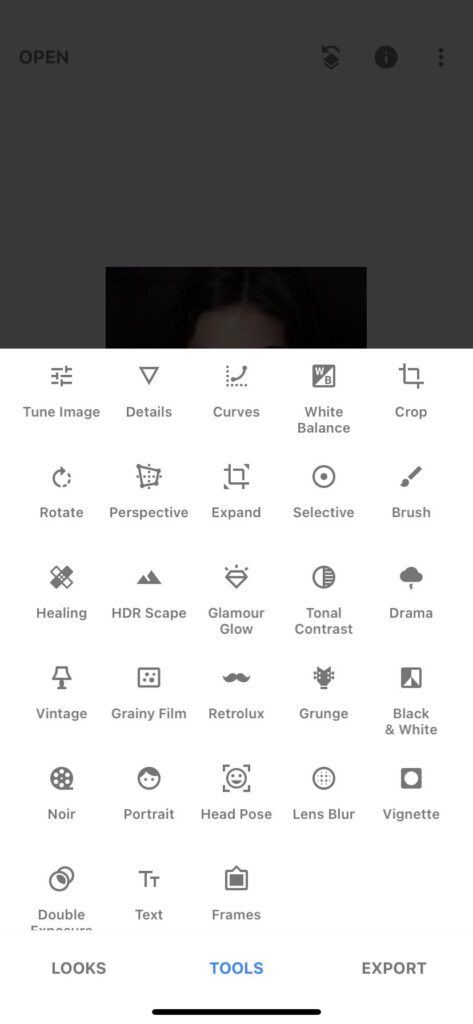
- Tap Tools at the bottom.
- Tap Healing.
- Zoom in using two fingers.
- Slide your finger over spots, blemishes, or small objects you want to remove.
The healing tool is perfect for removing acne, stray hair, or tiny distractions in the background.
💆 Step 3: Smooth the Skin and Enhance Portraits
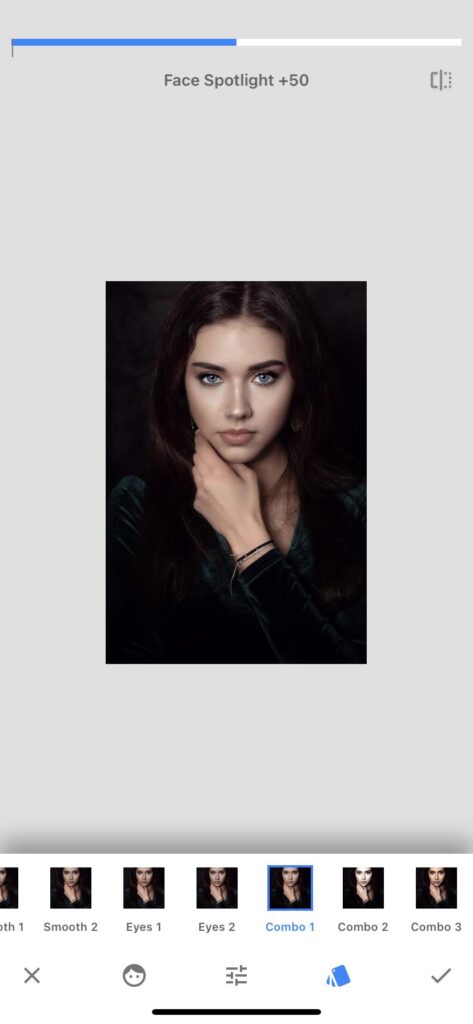
- Go back to Tools.
- Tap Portrait.
- Choose a preset like “Smooth” or “Pop.”
- Tap the slider icon to adjust Face Spotlight, Skin Smoothing, or Eye Clarity.
Don’t go overboard—just enough to clean things up. These touch-up tools give your selfies that clean, pro feel without making you look fake.
🎨 Step 4: Tune the Image and Add Filters
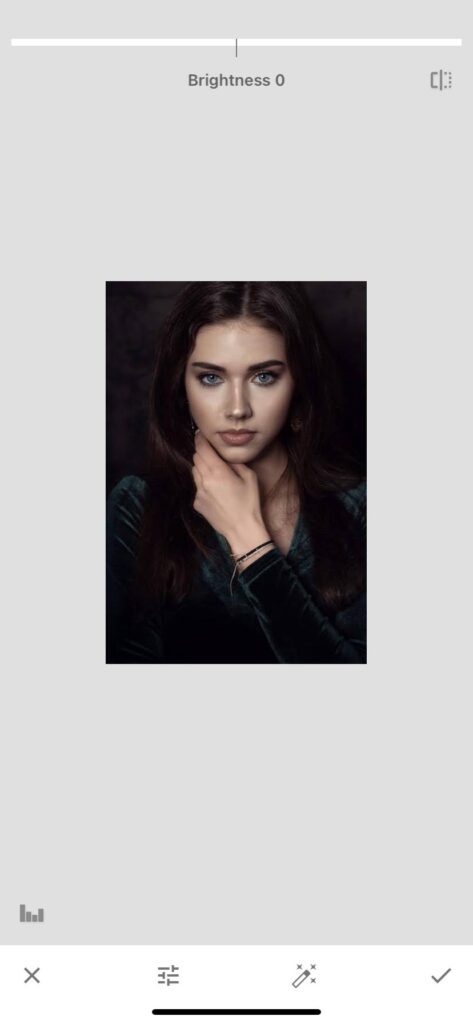
- Tap Tools → Tune Image.
- Slide to adjust Brightness, Contrast, Saturation, and Warmth.
- You can also use the “Looks” tab for one-tap filters like “Morning” or “Portrait.”
This is great for quick photo editing—especially if you’re sharing on Instagram.
💾 Step 5: Save in High Resolution
- Tap Export in the bottom right.
- Choose “Save” or “Export” depending on if you want to overwrite or duplicate.
- Your image will save in full resolution—no quality loss!
📝 Bonus Tips for Clean Edits
- Use the Compare icon (looks like a stack of layers) to see your before/after.
- Zoom in to check fine details.
- Keep some texture in the skin—natural photo retouching always looks better.
- Less is more—don’t crank every slider to the max.
🎯 Wrap-Up: Why Snapseed?
Snapseed keeps it simple. You don’t need a design degree to fix up a photo. Whether it’s a portrait, a product image, or a school project—Snapseed gives you professional results in minutes. That’s why I say it’s the best free app to retouch photos if you’re just starting or want quick edits on the go.
📸 PhotoDirector Step-by-Step Guide
PhotoDirector is great for those who love using AI features and want quick fixes. Here’s how to get the best results.
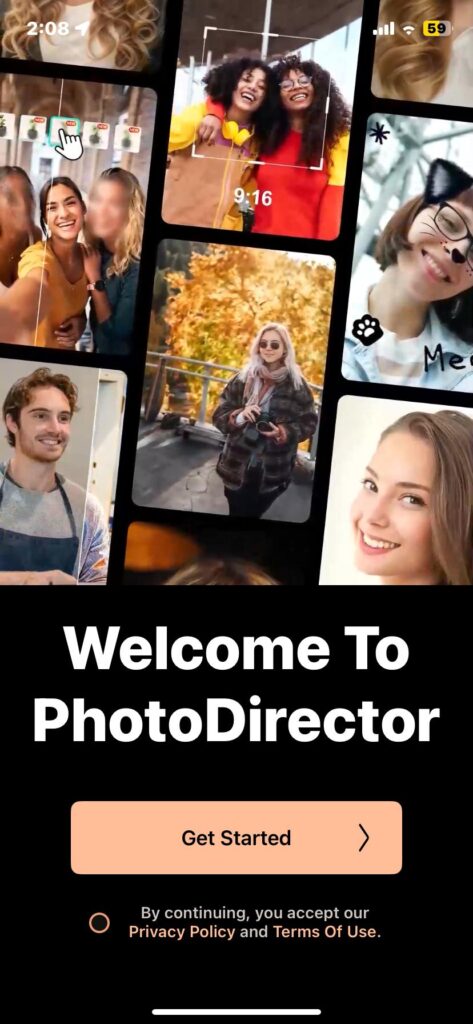
✅ Step 1: Open the Photo
- Launch PhotoDirector.
- Tap the “+” icon to import your photo.
- Select the image you want to edit from your gallery.
✨ Step 2: Use AI Enhancements

- Tap AI Enhance under the Tools section.
- Let the app automatically improve sharpness, brightness, and color.
- You can also adjust settings manually for contrast, saturation, and temperature.
The AI tool does the heavy lifting here, adjusting your photo in one tap.
💆 Step 3: Smooth Skin and Remove Blemishes

- Tap Touch Up under Tools.
- Use the Blemish Remover and Skin Smoothing to clear imperfections.
- Slide the tools to adjust the intensity of the effects.
This is great for creating a flawless look on portraits. Don’t overdo it—keep things natural!
🎨 Step 4: Apply Filters or Adjust Light/Color
- Tap Adjust.
- Adjust brightness, contrast, highlights, and shadows manually.
- For a quicker fix, try a filter from the Filter Library.
Filters like “Vibrant” or “Pop” give a professional touch to any photo.
💾 Step 5: Save the Image
- Tap Export in the top right corner.
- Select Save As to keep the original or Export to duplicate with changes.
- Save the image in high resolution.
🛠 Lightroom Mobile Step-by-Step Guide
Lightroom Mobile is perfect if you want professional control over exposure and color grading. Here’s how to use it:
✅ Step 1: Open Your Photo
- Open Lightroom Mobile.
- Tap the plus sign to import your photo.
- Choose the image you want to edit from your camera roll.
✨ Step 2: Adjust Basic Settings
- Tap Edit at the bottom of the screen.
- Use sliders under Light to adjust Exposure, Contrast, Highlights, and Shadows.
- Fine-tune the White Balance for better color temperature.
Lightroom’s precision lets you control every aspect of your photo’s exposure.
💆 Step 3: Enhance Details and Sharpness
- Tap Detail.
- Increase Clarity and Sharpening for a clearer image.
- Reduce Noise if your photo has grainy spots.
This is perfect for product photos or landscape shots that need sharpness.
🎨 Step 4: Apply Filters or Color Effects
- Tap Presets to choose from a variety of color-grading options.
- Adjust HSL/Color settings to tweak individual colors for saturation and luminance.
Lightroom gives you powerful tools to control color at a granular level.
💾 Step 5: Save in High Resolution
- Tap the share icon in the upper-right corner.
- Choose Export As to save in high resolution.
- Save it to your phone or upload directly to social media.
💖 AirBrush Step-by-Step Guide
AirBrush is all about fast, beautiful edits with a focus on portraits. It’s super simple, even for beginners!
✅ Step 1: Open Your Photo
- Open AirBrush.
- Tap the Gallery icon to select your photo.
- Choose the image you want to work on.
✨ Step 2: Use Quick Fixes
- Tap Tools at the bottom.
- Choose Smooth, Blemish Remover, or Whiten Teeth.
- Adjust the intensity to suit your needs.
AirBrush’s tools are super intuitive, making portrait edits a breeze!
💆 Step 3: Apply Filters and Enhance Skin Tone
- Tap Filters and select a preset filter (I like “Glow” or “Bright”).
- Use Skin Tone to adjust warmth or brightness for a natural look.
For a radiant look, try the Glow filter—it gives skin a soft, airbrushed effect.
🎨 Step 4: Adjust Details
- Tap Details to fine-tune sharpness.
- Use the Blur tool for backgrounds or any unwanted distractions.
AirBrush makes it easy to give portraits that perfect finish.
💾 Step 5: Save and Share
- Tap Save in the upper-right corner.
- Choose Save to Gallery for high-quality results.
- Upload directly to your social media platforms if you’re ready to share!
Real-Life Use Cases
This is how different people use free retouch apps every day:
Influencers
They fix skin blemishes, smooth out lighting, and apply soft filters. Using a photo edit app for Instagram like Snapseed or AirBrush gives that polished look while still keeping it real.
Online Sellers
People selling on eBay, Etsy, or Facebook Marketplace use these apps to clean up product photos. A quick retouch can help boost sales. Clean backgrounds and better lighting make a big difference.
Parents
Moms and dads use these apps to fix red eyes, brighten smiles, or smooth baby skin in family pictures. It’s perfect for memory books or sharing with grandparents.
Students
School projects look way better when the photos are sharp and bright. Students often use Snapseed or Lightroom for editing their artwork, class projects, or even graduation pics.
💡 Pro tip:
Want your edits to stay natural? Don’t over-smooth the skin. Keep some texture. Avoid extreme filters. Subtle changes go a long way in natural photo retouching.
FAQs – Best Free App to Retouch Photos
What is the best free app to retouch photos for iPhone?
Snapseed is is the best free app for photo retouching. It’s completely free, easy to use, and works like a charm on iPhones.
Can I retouch photos without losing quality?
Yes! Apps like Snapseed and Lightroom Mobile save your photos in high resolution. Just make sure you use the right export settings.
Are there apps with no watermarks?
Yes. Snapseed, Photoshop Express, and Lightroom Mobile don’t add watermarks. You can share your photos without branding.
What’s the difference between retouching and editing?
Retouching means fixing flaws—like removing acne or smoothing skin.
Editing includes color correction, cropping, or adding filters.
Are AI photo retouch apps better than manual ones?
It depends. AI is great for speed. Apps like PhotoDirector can retouch a photo in one tap. But manual tools like in Snapseed give you more control.
What is the best free app to retouch photos fast?
Snapseed is the best free app to retouch photos quickly.
It is easy to use, totally free, and it has healing, skin smoothing, brightness control, and many other tools that make any photo look clean and natural 📸.
If you want something that uses AI to do the job even faster tehn PhotoDirector is also an amazing choice.
It fixes blemishes and smooths skin automatically with just a few taps.
What is the best app for retouching photos?
It depends on what you need. If you want natural edits then always recommend Snapseed.
If you want beauty filters and AI skin retouching then AirBrush is fantastic for selfies.
For professional lighting and color control, Lightroom Mobile is a top choice too.
What is the best photo retouching app for beginners?
If you’re just starting out, Snapseed is perfect.
The app feels simple, the tools are easy to find, and there’s no pressure to learn complicated settings.
I also suggest giving PhotoDirector a try if you want fast one-click AI fixes without touching sliders or layers.
Both apps save your photos in high quality without any ugly watermarks 👍.
Can I retouch photos without losing quality?
Yes, you totally can!
The trick is to always save your edits at the highest resolution setting.
Snapseed, Lightroom Mobile, and PhotoDirector let you export full-size images without compressing them.
Just double-check your save settings before you finish editing.
Are there free photo retouching apps without watermarks?
Yes! You can use Snapseed and Lightroom Mobile. They don’t add any watermark to photos.
AirBrush and PhotoDirector also allow free exports without watermarks. But sometimes you might need to skip a few paid features.
That means you can post clean and professional photos anywhere without annoying logos on them.
Which free photo retouching app works best for Instagram photos?
If you post a lot of selfies or lifestyle shots then AirBrush is the best free app for Instagram.
It offers easy skin smoothing, teeth whitening, makeup filters, and even background blur.
If you want a more natural and aesthetic feed, Snapseed gives you total control over the brightness, contrast, and vibe of each photo.
Can AI photo retouch apps replace manual editing?
In many cases, yes!
AI apps like PhotoDirector or YouCam Perfect can fix blemishes, smooth skin, adjust brightness, and even reshape photos automatically.
But if you want full control or super specific edits, manual tools like the Healing tool in Snapseed might give you a better result.
You can combine both: use AI to save time, then touch up the tiny details by hand.
Is Snapseed still the best free app to retouch photos in 2025?
100% yes. Snapseed keeps getting updates, and the quality stays amazing.
It doesn’t push ads, doesn’t force upgrades, and works perfectly for fast and easy photo retouching.
If you want an app that feels simple but can still do powerful edits, Snapseed should be your first download.
Do I need Wi-Fi or Internet to use a free photo retouch app?
Nope! Most free photo editing apps like Snapseed and Lightroom Mobile work offline.
You only need Wi-Fi if you are downloading new features or uploading photos to the cloud.
This is awesome because you can retouch photos anywhere — even when you’re traveling, sitting in a coffee shop, or chilling at the park 🌳.
Can I use these free apps for professional work like product photos?
Yes, definitely! There are many people who use free apps to edit photos for Etsy, eBay, Amazon, and even their business websites.
Snapseed, PhotoDirector, and Lightroom Mobile all export high-res photos that look clean and professional.
Final Thoughts – Which Free Retouch App Should You Use?
Hope you are not wondering what is the best photo retouching app. Because now you’ve got the basics of editing photos using PhotoDirector, Lightroom Mobile, and AirBrush! Each app has its strengths, and it’s up to you to decide which one fits your style.
For quick fixes and AI tools, PhotoDirector is a fantastic option. If you’re a photographer or enjoy advanced color control, Lightroom Mobile will be your best bet.
For smooth portrait retouching, AirBrush is fast, fun, and effective.
Let me know in the comment section which one you like the best or if you want even more tips on photo enhancement tools! And don’t forget, you can always explore more options in this free retouch app for portraits post.
Hope that helps you get started with retouching your photos on the go! ✨